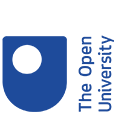News Story
FlashMeeting Memo now editable
Peter Scott, Thursday 7 Oct 2004The really cool part of the FlashMeeting environment that lets you record your meetings Memo, now has the added facility to let you edit the recordings and add annotations.
Memo is a tool that presents the replays of recorded FlashMeetings. It shows you a visualization of the meeting as a map of who spoke when, and it is all clickable so you can jump about the meeting to focus on specific points. We record urls that are used by participants and their text chat. As it is all time-stamped you can jump directly to who was talking and what was said at the time any url or piece of text chat appeared.
Now, all this is editable. The meeting booker (who has overall responsibility for the meeting is issued with a special edit key that lets them remove any segments of video, text or urls that they dont want to appear in the recording. You cannot edit segments of what someone said, but you can remove individual segments. For editing to work, you have to trust the meeting booker – they cannot edit what you have said (per se) but they can remove it and leave a gap.
The booker also has a key to lock the replay. This allows them to send the replay url to a third party (such as a clerical assistant, or minute-taker say) for them to tidy up and when that is done, the booker has the right to lock it so that it cannot be changed further. Neat eh?
In the snapshot image shown we can see one meeting participant Nick in an exchange with Simon at about 10 minutes into the meeting. (You might want to click on the image here to see it bigger!) This is clear from both the names list and the coloured bars beneath. However, what the bars add is a great deal of other contextual information that can help the participants to recall the significant points of the meeting. Here we see, for example, that after some short introductions, etc, it was Nick who presented something to the meeting, as the main item of business (the big blue bar about 5 minutes in) and that everyone responded in turn to it. Only the participants can know what the meeting was about (as only they have the key to this particular replay), but if they wish to return to recall it, then the visualization may help.
Futhermore, if someone wishes to draw attention to a particular section of the meeting they can option-click on a coloured bar to generate a unique url to that segment of the meeting, or they can option-click on the play button to have a url to that very second within the segment. “At this point you said X !”
The meeting booker (or designated minute-taker, tidier-up person or whatever) can even formalise this through the new annotations feature. Arbitary text tags can be added to the recording – to flag points of interest, (eg. item 4 on our agenda; or Agreement on Y).
Related Links:
Connected
Latest News
Three KMi researchers were recognised as top scientists in Computer Science at the OU
KMi’s Generative AI mini-Scotland Tour
AI for the Research Ecosystem workshop #AI4RE
KMi congratulates Dr. Joseph Kwarteng for successfully defending his doctoral thesis